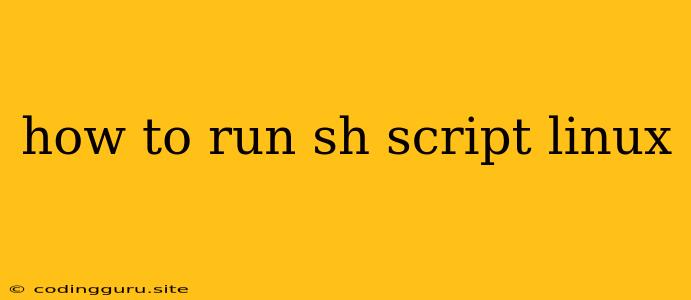How to Run Shell Scripts on Linux: A Comprehensive Guide
Linux, the renowned open-source operating system, empowers users with a powerful command-line interface. A vital part of this interface is the ability to execute shell scripts, which are sequences of commands written in a scripting language, often Bash, that automate tasks and enhance productivity. This guide delves into the intricacies of running sh scripts on your Linux system, equipping you with the knowledge to leverage their full potential.
Understanding Shell Scripts: The Foundation of Automation
Before diving into the execution process, it's crucial to grasp the essence of shell scripts. They're like mini-programs that streamline repetitive actions. Imagine a task you perform frequently, such as backing up important files or checking for updates. Instead of manually executing each individual command, you can encapsulate them within a sh script and execute it with a single command. This not only saves time but also reduces the risk of errors.
Essential Prerequisites: Setting the Stage
To effectively run sh scripts on your Linux machine, you need a few fundamental prerequisites:
- A Linux System: You'll need a Linux distribution installed, such as Ubuntu, Fedora, or Debian.
- A Text Editor: Choose a text editor of your preference, like Nano, Vim, or Gedit, to write and edit your sh scripts.
- Basic Linux Command Knowledge: Familiarity with common commands like
cd,ls, andpwdwill be beneficial.
Writing a Simple Shell Script: A Hands-On Example
Let's create a basic sh script to demonstrate the core principles. Open your chosen text editor and enter the following lines:
#!/bin/bash
echo "Hello, World!"
date
Explanation:
#!/bin/bash: This line specifies the interpreter to use, in this case, the Bash shell.echo "Hello, World!": This line prints the text "Hello, World!" to the terminal.date: This line displays the current date and time.
Save this script with a name like hello.sh.
Running the Shell Script: Putting It to Work
Now that you have your script ready, you can execute it using the following steps:
-
Make the Script Executable:
chmod +x hello.shThis command grants execute permissions to the script file.
-
Run the Script:
./hello.shThis command executes the script in the current directory.
Upon execution, you should see the output:
Hello, World!
Mon Oct 23 10:15:30 EDT 2023
Script Execution Options: Tailoring Your Workflow
Linux offers several ways to execute sh scripts, each with its own nuances and advantages:
-
Direct Execution: This is the most straightforward method, as shown in the previous example.
-
Using the
bashCommand: You can explicitly use thebashcommand to run your script:bash hello.sh -
Running in the Background: To run a script in the background, append an ampersand (
&) to the execution command:./hello.sh &This allows other commands to be executed while the script runs asynchronously.
-
Passing Arguments: Scripts can accept arguments, providing greater flexibility. For instance, modify your
hello.shscript to include an argument:#!/bin/bash echo "Hello, $1!"Now, you can run the script with an argument:
./hello.sh "World"The output will be:
Hello, World! -
Using
sourceor.: This method executes the script within the current shell environment, making any variables or functions defined in the script accessible in your current session:source hello.shor
. hello.sh
Troubleshooting Common Issues: Navigating the Unexpected
Sometimes, you might encounter errors when running your sh scripts. Here are some common issues and solutions:
-
Permission Errors: If you get a
Permission deniederror, make sure the script has execute permissions. Usechmod +x script_name.shto grant these permissions. -
Interpreter Issues: If the script doesn't execute as expected, ensure that the
#!/bin/bashline is present and correctly specifies the interpreter. -
Syntax Errors: Typos and incorrect syntax can lead to errors. Carefully check your script for any mistakes, especially in the use of commands and arguments.
-
Missing Dependencies: Some scripts might require specific packages or tools to be installed. Ensure that the necessary dependencies are present on your system.
Advanced Techniques: Expanding Your Scripting Horizons
Beyond the basics, shell scripts offer powerful features that unlock a world of possibilities:
-
Conditional Statements: Control the flow of execution based on conditions using
if,else, andelif. -
Loops: Repeat blocks of code using
forandwhileloops to automate repetitive tasks. -
Functions: Define reusable blocks of code to enhance modularity and maintainability.
-
Input and Output Redirection: Redirect input and output using operators like
<,>, and>>for file manipulation and data processing. -
Regular Expressions: Use powerful regular expressions with commands like
grepandsedfor pattern matching and text manipulation.
Example: Automating File Backups
Let's illustrate a more complex scenario by crafting a sh script to automate file backups:
#!/bin/bash
# Define the source directory and destination directory
SOURCE="/home/user/important_files"
DESTINATION="/home/user/backups/$(date +%Y-%m-%d)"
# Create the backup directory if it doesn't exist
mkdir -p "$DESTINATION"
# Copy files from the source directory to the destination directory
cp -r "$SOURCE" "$DESTINATION"
# Display a success message
echo "Backup complete!"
This script backs up the contents of the important_files directory to a directory named with today's date within the backups directory.
Security Considerations: Safeguarding Your Scripts
Security is paramount when working with sh scripts. Be mindful of these key aspects:
- Input Validation: Validate user input to prevent malicious data injection.
- File Permissions: Set appropriate permissions to restrict access to sensitive files or directories.
- Escaping Characters: Escape special characters correctly to avoid unintended behavior.
- Avoid Using
sudoUnnecessarily: Usesudoonly when absolutely necessary and with careful consideration.
Conclusion
Mastering the art of sh scripts on Linux is a crucial step towards becoming a proficient system administrator. By leveraging their power to automate tasks, you can significantly boost your productivity, reduce errors, and enhance the overall efficiency of your workflows. Whether you're a novice or an experienced user, the world of sh scripts offers a vast and rewarding path to explore. Remember to practice regularly, experiment with different features, and embrace the endless possibilities of automation that sh scripts provide.