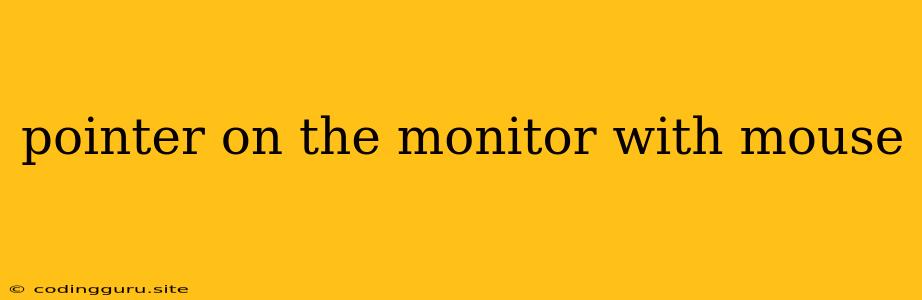Understanding the Pointer on Your Monitor: A Guide to Mouse Control
Have you ever wondered how that little arrow on your monitor, called the pointer, moves around so effortlessly? It's all thanks to the humble mouse, your trusty companion in the digital world. This article will explore the fascinating relationship between the pointer on the monitor and your mouse, explaining how they work together to navigate the computer interface.
The Pointer's Purpose
The pointer, also known as the cursor, is a visual representation of your mouse's position on the screen. It serves as your primary tool for interacting with your computer. Whether you're clicking on icons, dragging files, or scrolling through web pages, the pointer acts as your digital hand, making these actions possible.
How the Mouse Controls the Pointer
The magic behind the pointer's movement lies in the mouse itself. Most modern mice use optical or laser sensors to track movement across a surface. This sensor detects changes in light reflected back from the surface, allowing the computer to calculate the mouse's position and translate that information into the pointer's movements on the screen.
Understanding Mouse Sensitivity
The pointer's movement on the screen is directly related to the mouse's sensitivity setting. Higher sensitivity means that even slight movements of the mouse will result in larger movements of the pointer, making it more responsive but potentially less precise. Lower sensitivity requires more deliberate mouse movement for the pointer to cover the same distance.
Tips for Optimizing Your Mouse Experience
-
Choose the right mouse: Different mice cater to different needs and preferences. Consider factors like size, grip, button placement, and sensor type to find a mouse that feels comfortable for you.
-
Adjust sensitivity settings: The mouse's sensitivity can be customized in your computer's settings. Experiment with different settings to find what works best for you.
-
Utilize mouse acceleration: Mouse acceleration can make the pointer move faster when you move the mouse quickly, enhancing speed in games or productivity tasks.
-
Clean your mouse: Dust and debris can accumulate on the mouse's sensor, affecting its tracking accuracy. Regularly cleaning your mouse can improve the pointer's responsiveness.
Troubleshooting Pointer Issues
If you encounter problems with your pointer moving erratically or not at all, here are some common troubleshooting steps:
-
Check the mouse connection: Make sure your mouse is properly plugged in and that the connection is secure.
-
Restart your computer: Sometimes a simple restart can resolve temporary software glitches.
-
Update mouse drivers: Outdated mouse drivers can cause issues. Download the latest drivers from the manufacturer's website.
-
Try a different surface: If your mouse is not tracking correctly, try using it on a different surface, like a mousepad.
-
Replace the batteries: If you're using a wireless mouse, check if the batteries need replacing.
Conclusion
The relationship between the pointer on the monitor and your mouse is a fundamental aspect of modern computing. By understanding the principles behind their interaction, you can optimize your mouse experience, achieving greater accuracy and efficiency in your digital endeavors.