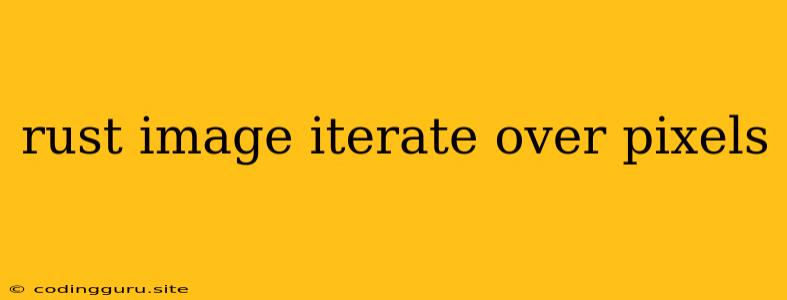Diving into Pixel Manipulation with Rust: A Guide to Image Iteration
Rust, known for its speed and memory safety, is a powerful tool for image processing. When working with images, a common task is iterating over pixels to manipulate them. This guide will walk you through the process of iterating over pixels in images using the Rust programming language.
Why Iterate Over Pixels?
Before we delve into the code, let's understand why we might need to iterate over pixels in the first place. Pixel manipulation allows us to perform various tasks like:
- Image Filtering: Applying effects like blur, sharpening, or edge detection.
- Color Manipulation: Adjusting brightness, contrast, or converting images to grayscale.
- Image Transformation: Resizing, cropping, or rotating images.
- Image Analysis: Identifying objects, patterns, or features within an image.
Setting Up Our Rust Environment
Before we start coding, make sure you have the Rust toolchain installed. If you haven't already, follow the instructions at the official Rust website to get started. We'll also be using the image crate for image loading and manipulation. You can add it to your project by running:
cargo add image
The image Crate: Our Image Toolkit
The image crate provides a convenient API for working with images in Rust. It supports various image formats like PNG, JPEG, and GIF. Let's start with a simple example that loads an image and displays its pixel values:
use image::{GenericImageView, Pixel};
fn main() {
// Load an image from a file
let img = image::open("path/to/image.png").unwrap();
// Get the image dimensions
let (width, height) = img.dimensions();
// Iterate over each pixel in the image
for y in 0..height {
for x in 0..width {
// Get the pixel at the current coordinates
let pixel = img.get_pixel(x, y);
// Access individual color channels (R, G, B, A)
let (r, g, b, a) = pixel.channels();
// Print the pixel values
println!("Pixel at ({}, {}): R: {}, G: {}, B: {}, A: {}", x, y, r, g, b, a);
}
}
}
This code first opens an image file, then iterates over each pixel using nested loops. For each pixel, it extracts the individual color channels (red, green, blue, and alpha) and prints them to the console.
Understanding the image Crate
The image crate makes iterating over pixels simple and efficient. Let's break down some of the key elements used in the previous example:
GenericImageView: This trait represents a generic image view that can be used to access image properties, pixel data, and other functionalities.Pixel: This represents a single pixel in an image.get_pixel(x, y): This method returns thePixelvalue at the specified coordinates (x, y).channels(): This method returns the individual color channel values (red, green, blue, alpha) for the current pixel.
Modifying Pixels: The Heart of Image Manipulation
Iterating over pixels is essential for modifying them. Let's create a simple example that converts an image to grayscale by averaging the RGB values:
use image::{GenericImageView, Luma, Rgb, RgbImage};
fn main() {
// Load an image
let img = image::open("path/to/image.png").unwrap();
// Create a new RgbImage with the same dimensions
let mut grayscale_img = RgbImage::new(img.width(), img.height());
// Iterate over each pixel
for (x, y, pixel) in img.pixels() {
let (r, g, b, _a) = pixel.channels();
// Calculate the average RGB value
let avg = (r + g + b) / 3;
// Set the new pixel in the grayscale image
grayscale_img.put_pixel(x, y, Luma([avg]));
}
// Save the grayscale image
grayscale_img.save("grayscale.png").unwrap();
}
In this example, we create a new RgbImage, iterate over the pixels of the original image, calculate the average RGB value, and then set the pixel in the new grayscale image using put_pixel.
Advanced Techniques: Optimizing Your Workflow
You can further enhance your pixel manipulation with Rust by employing these techniques:
- Image Buffers: For more complex image transformations, consider working directly with raw pixel data using image buffers. The
imagecrate offers functionality for working with these buffers. - Parallel Processing: For images with many pixels, consider parallel processing to speed up your code. The
rayoncrate provides a convenient way to parallelize tasks. - Specialized Libraries: For specific image processing tasks, explore libraries like opencv and imageproc, which offer a wide range of functions for image manipulation.
Conclusion
Rust is a powerful tool for image processing, and iterating over pixels is a fundamental technique. By mastering this concept, you can build image manipulation programs with speed and accuracy. Whether you're creating filters, converting images, or analyzing their contents, the ability to work with pixels is crucial in the world of image processing. Remember to explore additional libraries, experiment with techniques, and always strive for optimized and efficient code.