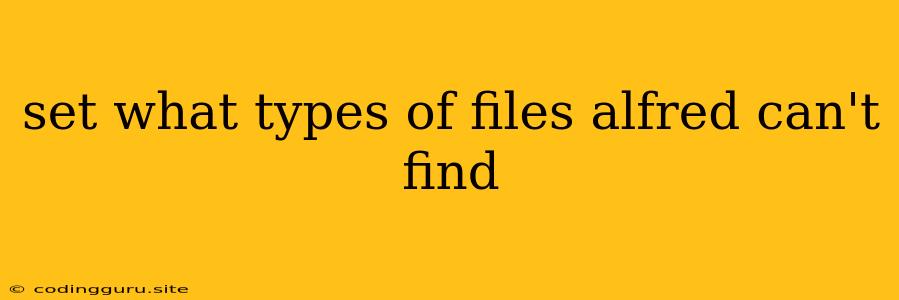Navigating the Labyrinth of Hidden Files: How to Tell Alfred What to Ignore
Alfred, with its lightning-fast search capabilities, is a productivity powerhouse. It can quickly locate files, apps, and even web pages, making your workflow smoother and more efficient. But sometimes, Alfred might stumble upon files you don't want to see. These could be system files, temporary files, or even hidden files that you'd prefer to keep out of sight.
So, how do you tell Alfred to ignore these files and focus on the ones you actually need? Let's dive into the process of defining what files Alfred should skip over.
Understanding Alfred's Search Scope
By default, Alfred searches through your entire computer, including system files and hidden files. While this broad search is beneficial for finding anything, it can sometimes become overwhelming.
Imagine searching for a specific image file and having Alfred show you a long list of system files and hidden files that don't even relate to your search. This can slow down your workflow and clutter up your results.
Defining Your Search Preferences
Alfred's powerful filtering options allow you to customize its search behavior. You can tell Alfred exactly what types of files you want to include or exclude from your searches. This ensures that your results are focused and relevant to your needs.
How to Tell Alfred What to Ignore
Here's how you can specify the types of files Alfred should not find:
-
Open Alfred Preferences: Click on the Alfred icon in your menu bar and select "Preferences".
-
Navigate to "Features": In the Alfred Preferences window, select the "Features" tab.
-
Choose "Files": Within the "Features" tab, you'll find the "Files" section. This is where you control Alfred's file search behavior.
-
Modify "Ignore These Files": The "Ignore These Files" section is where you define the types of files you want Alfred to ignore. You can add specific file extensions, file names, or entire folders to this list.
-
Add Your Exclusions:
- File Extensions: For example, if you want to ignore all temporary files, you can add the file extension ".tmp".
- File Names: You can specify specific file names that you want Alfred to skip over.
- Folders: To exclude entire folders from your searches, simply add the folder's path.
-
Customize Your Search: You can add multiple entries to the "Ignore These Files" list, allowing you to fine-tune your Alfred searches to your exact preferences.
Example Scenario: Ignoring System Files
Imagine you frequently use Alfred to find documents but you find yourself constantly scrolling through system files.
You can easily tell Alfred to ignore system files by adding the following to your "Ignore These Files" list:
.DS_Store.localized*.dll*.exe*.sys
These are just a few examples. You can add any file extensions or file names that you want to exclude from your searches.
Benefits of Customizing Your Search
Tailoring Alfred's file search behavior provides several benefits:
- Increased Productivity: By focusing on the files you need, you can find what you're looking for quickly and efficiently.
- Reduced Clutter: Eliminating irrelevant files from your search results makes finding the right files a breeze.
- Enhanced Focus: By filtering out distractions, you can maintain your focus on the task at hand.
Conclusion
Alfred's ability to ignore specific file types allows you to customize its search behavior, ensuring you find the files you need without getting bogged down in irrelevant information. By carefully defining what files Alfred should ignore, you can unlock a powerful tool that streamlines your workflow and enhances your productivity.