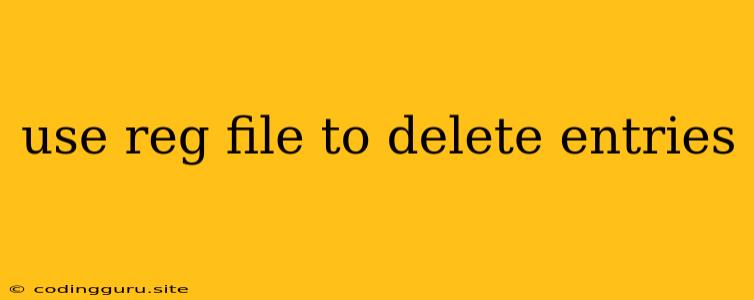Using REG Files to Delete Registry Entries
The Windows Registry is a critical component of your operating system, storing important information about your applications, settings, and user preferences. While it's essential for smooth system operation, sometimes you might need to remove specific registry entries, perhaps due to software removal issues, troubleshooting problems, or simply to clean up your system.
This is where REG files come in. These text-based files act as a convenient and efficient way to modify the registry, including deleting unwanted entries.
Understanding REG Files
REG files are plain text files that contain commands for adding, modifying, or deleting registry entries. They utilize a specific format, making them easily readable and editable.
Here's a simple example of a REG file that deletes an entry:
Windows Registry Editor Version 5.00
[HKEY_CURRENT_USER\Software\ExampleApp]
"ExampleKey"=-
This file targets the "ExampleKey" entry within the "HKEY_CURRENT_USER\Software\ExampleApp" registry branch. The line “ExampleKey”=- effectively removes this entry.
Creating a REG File
You can create a REG file using any text editor like Notepad, Notepad++, or even a simple word processor. Here are the steps:
- Open your preferred text editor.
- Start with the header:
Windows Registry Editor Version 5.00 - Specify the target key:
[HKEY_CURRENT_USER\Software\ExampleApp] - Add the delete command:
"ExampleKey"=- - Save the file with a .reg extension.
Using the REG File to Delete Registry Entries
Once you have created your REG file, you can execute it to modify the registry.
- Locate the REG file.
- Double-click the file.
- Confirm the changes. A dialog box will prompt you to confirm the modifications.
- The registry changes will be applied.
Safety Precautions
Modifying the registry can be risky. Incorrect entries or accidental deletions can lead to system instability or malfunctions. Always proceed with caution and backup your registry before making any changes. Consider using a professional registry cleaner for more advanced tasks.
Tips for Working with REG Files
- Use the Registry Editor to identify the target keys.
- Create a backup of your registry before making any changes.
- Test your REG file on a non-critical system or a virtual machine before applying it to your primary computer.
- Always verify the accuracy of your REG file's commands.
Examples of REG File Commands
Deleting a Specific Entry:
[HKEY_LOCAL_MACHINE\SOFTWARE\Microsoft\Windows\CurrentVersion\Run]
"ExampleProgram"=-
Deleting a Key:
[HKEY_LOCAL_MACHINE\SOFTWARE\ExampleSoftware]
Conclusion
REG files provide a convenient and efficient method for managing your registry, especially for deleting unwanted entries. By understanding the syntax and structure of these files, you can easily modify the registry and ensure a clean and well-maintained system. Remember to always exercise caution and back up your registry before making any changes.