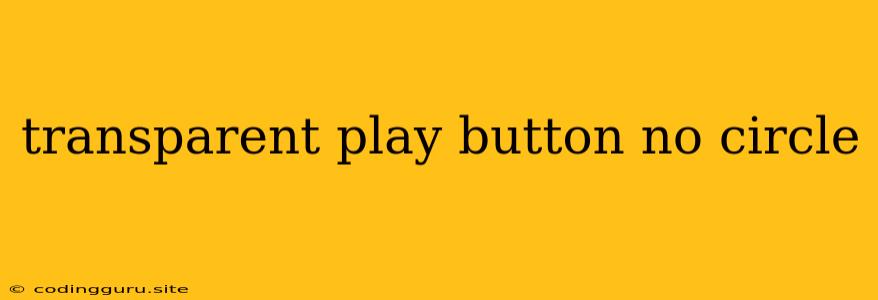How to Create a Transparent Play Button Without a Circle?
In the world of user interface design, a transparent play button often serves as a crucial element, inviting users to engage with video content or audio playback. While the classic approach involves a circular button with a play icon, you may find yourself wanting a more modern and minimalist look, especially if you're aiming for a sleek, transparent, or even an overlay effect. So how can you achieve a transparent play button without a circle? Let's explore some effective methods.
1. Using CSS for a Transparent Play Button
CSS offers incredible flexibility in shaping and styling your elements, allowing you to create a transparent play button without a circle effortlessly. Here's a breakdown of how you can achieve this:
-
Background Transparency: You can set the background of the button to transparent using
background-color: transparent;. This removes the solid background, making the button blend seamlessly with its surrounding content. -
Pseudo-Elements: Leverage the power of pseudo-elements like
::beforeand::afterto create the play button icon directly within the button element. This eliminates the need for additional HTML elements and allows you to style the icon using pure CSS.
Example CSS Code:
.play-button {
background-color: transparent;
border: none;
position: relative;
width: 60px;
height: 60px;
cursor: pointer;
}
.play-button::before {
content: '';
position: absolute;
top: 50%;
left: 50%;
transform: translate(-50%, -50%);
width: 0;
height: 0;
border-style: solid;
border-width: 10px 15px 10px 0;
border-color: transparent transparent transparent white;
}
.play-button:hover {
background-color: rgba(0, 0, 0, 0.2); /* Add subtle hover effect */
}
This CSS code creates a transparent button with a white triangular play icon. The :hover effect adds a subtle overlay to provide visual feedback when the mouse hovers over the button.
2. Utilizing SVG for a Custom Transparent Play Button
SVG (Scalable Vector Graphics) offers an excellent way to design intricate shapes and icons while maintaining scalability. You can create a transparent play button without a circle using SVG, giving you complete control over the button's appearance:
-
Transparent Background: Set the
fillattribute of the SVG element totransparentto achieve the desired transparency. -
Custom Icon: Use SVG paths to draw your own custom play button icon, free from the constraints of circular shapes. You can design the icon as a rectangle, triangle, or any other shape you prefer.
Example SVG Code:
This code creates a transparent SVG rectangle with a white triangular play button icon. The d attribute defines the path of the triangle. You can customize the size, shape, and color of the icon to match your design needs.
3. Using JavaScript for Interactive Transparent Play Buttons
For interactive and dynamic transparent play buttons that respond to user interactions, you can leverage JavaScript. This approach allows for more complex features, such as animations, hover effects, and real-time updates:
-
Event Handling: Use JavaScript to listen for events like mouse clicks or mouse hovers. You can then manipulate the appearance of the button based on these events.
-
DOM Manipulation: JavaScript lets you dynamically modify the HTML structure of the button or its surrounding elements. This can involve adding or removing elements, changing styles, or adjusting positions.
Example JavaScript Code:
const playButton = document.querySelector('.play-button');
playButton.addEventListener('mouseover', () => {
playButton.style.backgroundColor = 'rgba(0, 0, 0, 0.2)';
});
playButton.addEventListener('mouseout', () => {
playButton.style.backgroundColor = 'transparent';
});
This JavaScript code adds hover effects to a transparent play button, changing its background color when the mouse hovers over it and restoring the transparency when the mouse leaves.
4. Frameworks and Libraries for Seamless Implementation
If you're working with frameworks like React, Angular, or Vue, you can benefit from their built-in components and functionalities for creating transparent play buttons without a circle.
-
React: React offers a powerful system for creating reusable components, allowing you to encapsulate the logic and styling of your transparent play button into a dedicated component. You can utilize CSS or SVG approaches within the component to achieve the desired design.
-
Angular and Vue: Similar to React, Angular and Vue also provide robust component systems for managing UI elements. You can create custom components for transparent play buttons and leverage their templating and styling mechanisms for effective implementation.
Conclusion
Creating a transparent play button without a circle is achievable through a combination of CSS, SVG, and JavaScript techniques. By carefully choosing the appropriate approach, you can craft a visually appealing and interactive button that blends seamlessly with your website or app design. Remember to consider your specific design requirements and choose the method that best suits your project's needs and complexity. With the right tools and understanding, you can elevate the user experience by creating visually engaging and functional transparent play buttons.