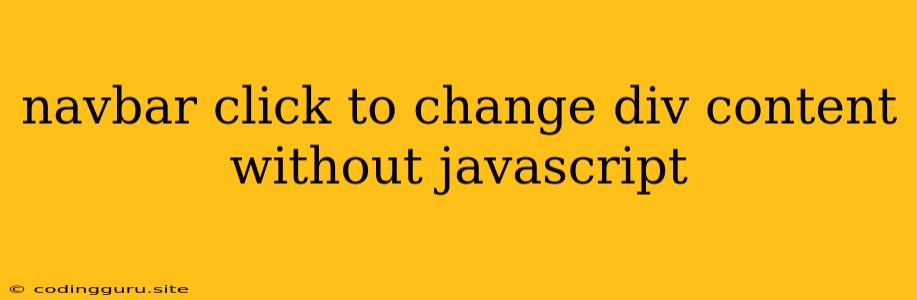How to Change Div Content on Navbar Click Without JavaScript?
Dynamically updating website content without relying on JavaScript can seem like a challenge, especially when it comes to changing the content of a <div> based on a navigation bar click. While JavaScript is the go-to solution for most interactive web elements, there are some alternative approaches that leverage HTML and CSS to achieve the desired behavior.
This article explores various methods to dynamically change the content of a <div> based on navbar clicks without using JavaScript.
Understanding the Goal:
Imagine a website with a navigation bar containing multiple links. When a user clicks on a specific link, the content within a designated <div> area should change accordingly. For instance, clicking on "About Us" might display the "About Us" page content, while clicking on "Products" would show the "Products" page content.
Alternative Methods:
While JavaScript is typically used to manage this type of interactive behavior, there are some creative workarounds using HTML and CSS:
1. Using CSS's :target Pseudo-class:
This technique leverages the :target pseudo-class, which allows you to style elements that are currently being targeted by a URL fragment identifier (the part of the URL that comes after the "#" symbol).
Steps:
-
Assign Unique IDs to Each Navbar Link and
<div>:
Give a unique ID to each link in your navbar and corresponding<div>containing the content. For example: -
Utilize
:target: Use the:targetpseudo-class in CSS to control which<div>is visible based on the URL fragment..content-area { display: none; } .content-area:target { display: block; } -
Link with URL Fragments: Make sure your navbar links point to the relevant URL fragment.
About Us Products Contact Us
Example:
Clicking on the "About Us" link will update the URL to yourwebsite.com/#about. The :target selector will target the <div id="about">, making it visible while hiding other content divs.
2. Using rel="noopener" and CSS Transitions:
This method involves using rel="noopener" for the navbar links, triggering a page reload and then using CSS transitions to create a smooth change in the content area.
Steps:
-
Add
rel="noopener"to Navbar Links: This prevents potential security vulnerabilities when navigating to external links. -
Apply CSS Transitions: Use CSS transitions to create a smooth transition effect when the content area changes.
.content-area { opacity: 0; transition: opacity 0.5s ease; /* Adjust transition duration and timing */ } .content-area:target { opacity: 1; }
Example:
When clicking on a navbar link, the rel="noopener" attribute triggers a page reload, making the browser update the URL fragment. The CSS transitions smoothly change the opacity of the content area, providing a visual cue for the content change.
3. Using Hidden Content and CSS :checked Pseudo-class:
This approach involves using hidden content and a checkbox. The checkbox is toggled when a navbar link is clicked, and the corresponding content is revealed based on the checkbox's state.
Steps:
-
Create a Hidden Checkbox: Add a hidden checkbox element.
-
Assign Unique IDs to Navbar Links and Content: Give unique IDs to each navbar link and the corresponding content.
-
Utilize CSS
:checkedPseudo-class: Use:checkedto show/hide content based on the checkbox state..content-area { display: none; } #content-toggle:checked ~ #about { display: block; } #content-toggle:checked ~ #products { display: block; } #content-toggle:checked ~ #contact { display: block; } -
JavaScript for Click Event: You'll need a small bit of JavaScript to toggle the checkbox when a navbar link is clicked.
const navbarLinks = document.querySelectorAll('.navbar a'); const contentToggle = document.getElementById('content-toggle'); navbarLinks.forEach(link => { link.addEventListener('click', () => { contentToggle.checked = false; const targetId = link.dataset.target; contentToggle.checked = true; }); });
Example:
When a navbar link is clicked, the corresponding content div will be shown while hiding others. This approach uses JavaScript to toggle the checkbox, but the actual content visibility is managed by CSS.
Conclusion:
While JavaScript is the traditional solution for interactive content updates, alternative methods like CSS's :target pseudo-class, rel="noopener" with CSS transitions, and hidden content with the :checked pseudo-class offer viable options for achieving this behavior without relying on JavaScript. These techniques can be particularly useful when simplifying front-end interactions and keeping the codebase leaner.